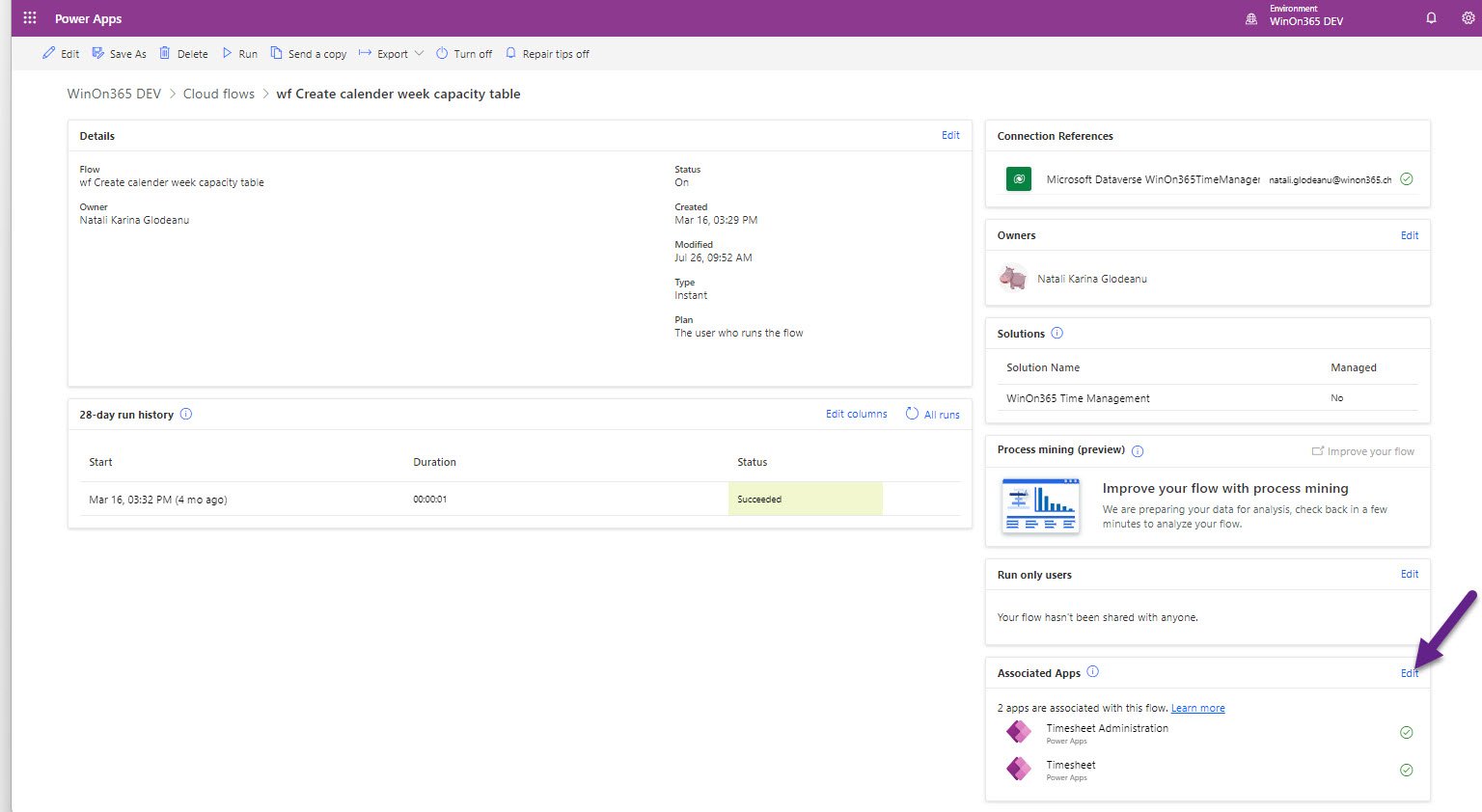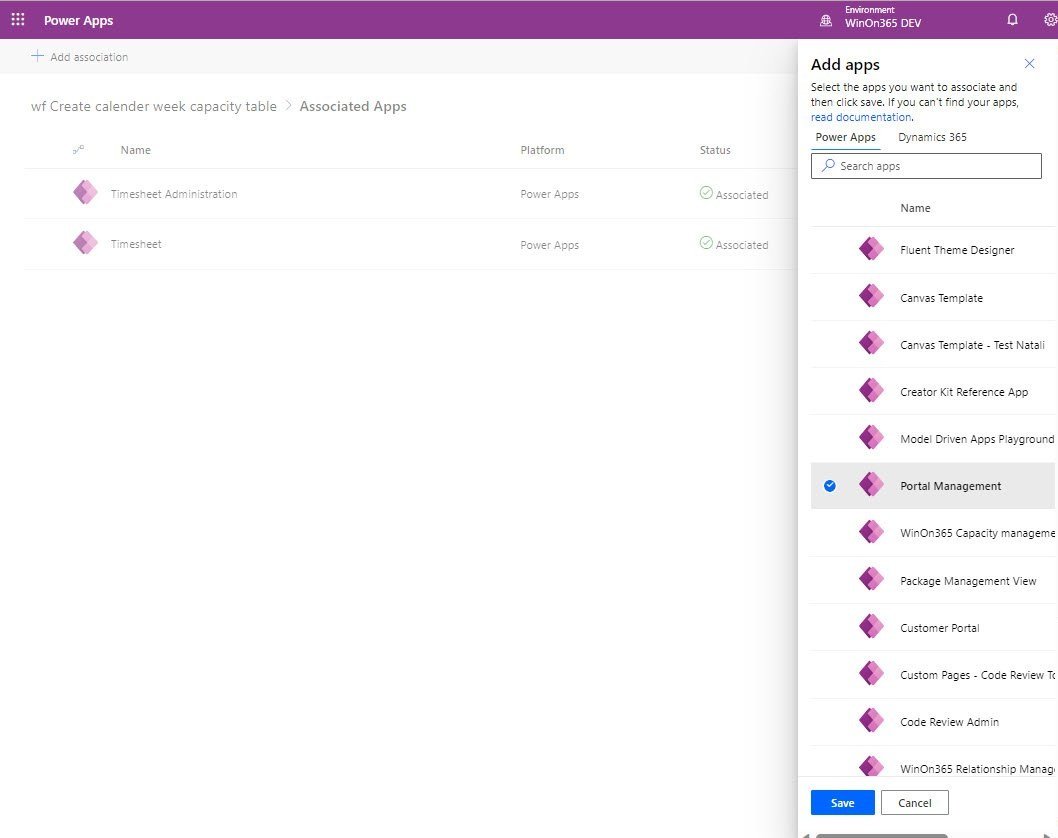News: Flow associations available in the Power Automate Portal for Power Platform environments in region Switzerland
Flow associations are now available in the Microsoft Power Platform environments from Switzerland, right from the Power Automate interface. Don't miss out on this great feature - set your associations now!
But what exactly is a flow association?
It allows you to associate automated and scheduled flows with Power Apps and Dynamics 365 apps, all from within the Power Automate portal.
Why is setting the flow association crucial?
1. Simplified Management: By managing flows and apps together, you can easily keep track of dependencies. If a dependency is missing during a deployment, you will be notified about the missing dependency.
Remark (26.07.2023): At the moment the only notifications are in the overview of the associations. The solutions can be imported even with missing associations dependencies, without any errors.
2. License Relevance: For the Power Apps per Apps licensing model, which offers a limited set of Power Automate capabilities, the association is vital. Once associated, the flow will be categorized as "Within app context," allowing you to use the flows with this specific license type. Otherwise, you would need to license it with a Power Automate license separately, in order to avoid suspension of the flow.
What happens if you deploy your solution with the associations?
You only need to make the association once in the lower environments, and it will be preserved as the flow is deployed in other environments.
Who can perform these associations?
Anyone with owner access to the flows and apps can do it.
Admins can make associations using PowerShell, with the following command
Add-AdminFlowPowerAppContext -EnvironmentName <String> -FlowName <String> -AppName <String> [-ApiVersion <String>] [<CommonParameters>]
which is detailed here: PowerShell support - Power Platform | Microsoft Learn
How can I identify which flows are at risk of being suspended because they don’t have the correct license?
You can use the following PowerShell command: Get-AdminFlowAtRiskOfSuspension
Remark: Please note that the IDs of the flows from the report are not the ones used for association with PowerShell.
For more details, you can read here: How can I identify flows that need premium licenses to avoid interruptions
And how do you actually do the association?
1. Open the settings page of your cloud flow
2. Select "Edit” from the “Associated” apps pane.
3. Add the desired apps
Why are associations failing (mostly after the deployment):
1. Lack of Access: You might not have access to the app you're trying to associate.
2. App Not Installed: The app needs to be installed in the environment for association to work.
3. Incompatible Data Sources: The app doesn't use the same data sources as the flow.
Set your flow associations today and enjoy the benefits of seamless integration and improved management within Power Automate!